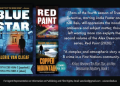Okay, so I got this new 60% keyboard. Looks sleek, saves space, but man, I was scratching my head figuring out how to use the F1 keys. I mean, they’re just not there, right?
First thing I did was hit up the good old internet. Found some forum posts, read a few articles, and watched some videos of people messing with their keyboards. Turns out, it’s all about using the Fn key. Most 60% keyboards use this Fn key plus a number key to activate the F1 keys.
- I tried Fn + 1 and boom, that was F1.
- Then I went on with Fn + 2 for F2, and so on.
It was like a little light bulb went off in my head. I felt like a real techie, you know? So I tested them all, one by one, all the way up to F12.

Then I started thinking, “What if I want to change these settings?”
I did some more digging and found out about this software called SharpKeys. Apparently, you can use this to remap keys on your keyboard in Windows. It seemed a bit more complicated, so I decided to stick with the Fn key method for now, it was simple enough.
Experiment time
I opened up File Explorer using the Windows + E shortcut and played around with the arrow keys to make sure everything was working as it should. I then tried some other shortcuts like Windows + R to open the Run command and Windows + S for Search. Worked like a charm.
So yeah, that’s how I figured out how to use F1 keys on my 60% keyboard. It was a bit of a journey, but I got there in the end. It’s pretty cool once you get the hang of it!